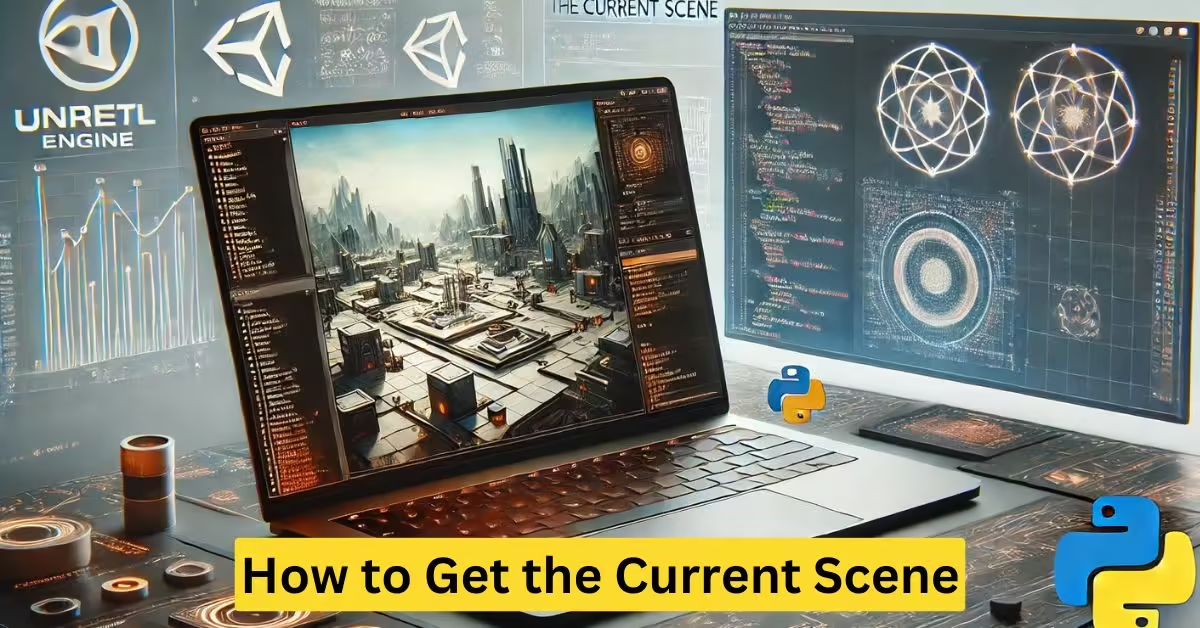Understanding How to Get the Current Scene
Retrieving the current scene is a crucial task for developers working in various platforms, especially game engines like Unity and Unreal Engine. It helps manage transitions, debugging, and scene-specific logic.
Defining the Current Scene
The term “current scene” refers to the active state or level in a game or application. This can be the stage a player is interacting with in a game or the view currently displayed in a digital application.
Importance of Retrieving the Current Scene
Accessing the current scene allows developers to optimize performance, debug effectively, and ensure smooth navigation between levels or states in an application.
Accessing the Current Scene in Unity
Unity provides a simple yet powerful way to retrieve the current scene through its Scene Management API. It’s an essential feature for managing game levels and transitions effectively.
Using the SceneManager Class
To get the current scene in Unity, developers use the SceneManager.GetActiveScene() method. This function retrieves all the details of the currently active scene.
“`csharp
using UnityEngine.SceneManagement;
Scene currentScene = SceneManager.GetActiveScene();
Debug.Log(“Current Scene Name: ” + currentScene.name);
### Key Details Extracted from the Scene
Once the current scene is accessed, developers can retrieve useful information such as its name (`currentScene.name`) or build index (`currentScene.buildIndex`). These details are crucial for implementing scene-specific gameplay logic.
## How to Get the Current Scene in Unreal Engine
In Unreal Engine, managing the current scene is slightly different but equally efficient. Developers can retrieve the current level using Blueprints or C++.
### Accessing the Scene via Blueprints
Blueprints provide a visual scripting method to fetch the current scene or level name. The "Get Current Level Name" node is commonly used for this purpose.
### Using C++ for Advanced Control
For developers who prefer coding, Unreal’s C++ API offers robust functionality. cpp
FString CurrentLevelName = GetWorld()->GetMapName();
UE_LOG(LogTemp, Log, TEXT(“Current Level: %s”), *CurrentLevelName);
“`
These methods ensure developers can manage levels and transitions seamlessly, maintaining optimal performance and user experience.
How to Get the Current Scene in Python-Based Applications
Python is widely used in various applications, including game development, data visualization, and automation. Retrieving the current scene or state in Python-based frameworks is essential for managing user interactions and debugging.
Using Pygame for Scene Management
In Pygame, developers can manage and retrieve the current scene through custom implementations. By maintaining a dictionary of scenes and tracking the active one, you can efficiently handle transitions.
“`python
current_scene = scenes[“menu”]
print(f”Current Scene: {current_scene}”)
### Benefits of Scene Management in Python
Efficient scene management in Python ensures that applications run smoothly, whether they are simple games or complex data-driven systems. This allows for better performance and a more engaging user experience.
## Retrieving the Current Scene in Web Development
Web development frameworks also rely on the concept of the current scene, often referred to as the current state or view. Knowing how to retrieve and manipulate this state is critical for creating interactive web applications.
### Using JavaScript for Current Scene Management
In JavaScript-based frameworks like React or Angular, the current view or scene is often managed through state variables. Retrieving the current scene is as simple as accessing the state. javascript
console.log(“Current Scene:”, currentView);
### Dynamic Scene Updates
By tracking the active state dynamically, developers can ensure seamless transitions between views. This is particularly important for Single Page Applications (SPAs), where users expect fast and responsive navigation.
## How to Get the Current Scene in Roblox
Roblox, a platform widely used for game creation, provides built-in methods for retrieving the current scene. This helps developers manage game levels and interactions more effectively.
### Accessing the Scene in Roblox Studio
In Roblox Studio, the active scene is managed through the workspace. By accessing the workspace properties, developers can retrieve the current scene. lua
local currentScene = game.Workspace.Name
print(“Current Scene: ” .. currentScene)
“`
Importance of Scene Retrieval in Roblox
Knowing the current scene in Roblox allows developers to implement scene-specific scripts, manage assets, and improve gameplay dynamics. This is especially valuable for creating engaging and interactive games.
The Role of Current Scene Retrieval in Enhancing User Experience
Retrieving the current scene is not just a technical requirement; it significantly enhances the user experience in games, applications, and web platforms. Developers who efficiently manage scenes can create seamless transitions, minimize loading times, and provide a more engaging experience for users.
Optimizing Scene Transitions
Efficient scene retrieval ensures smooth transitions between levels or states, reducing lags and interruptions. This is especially important in interactive environments like games and dynamic web applications.
Debugging and Performance Tuning
Accessing the current scene also aids in debugging and performance tuning. Developers can monitor which scene is active and identify potential bottlenecks, ensuring the application runs efficiently.
Best Practices for Managing Scenes Across Platforms
Regardless of the platform, there are certain best practices developers should follow to manage scenes effectively.
Keep Scene Management Modular
Maintaining a modular approach to scene management ensures that changes in one scene do not impact others. This approach simplifies debugging and scaling applications.
Automate Scene Transitions
Automating scene transitions based on user actions or conditions can improve the flow of applications. Tools like Unity’s SceneManager or Unreal Engine’s Blueprint nodes make this process easier.
Test Scene-Specific Logic
Always test scene-specific scripts or functionalities to ensure they behave as intended. This helps avoid unexpected errors during user interactions.
Summary
Understanding how to get the current scene is essential for developers working across various platforms. Whether you’re using Unity, Unreal Engine, Python frameworks, or web development tools, accessing the current scene allows you to manage transitions, debug issues, and enhance the user experience. By following best practices and leveraging platform-specific tools, developers can create dynamic and efficient applications.
Retrieving the current scene goes beyond technicalities—it’s a critical aspect of building seamless, engaging, and high-performing user interfaces.